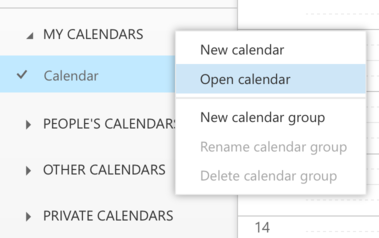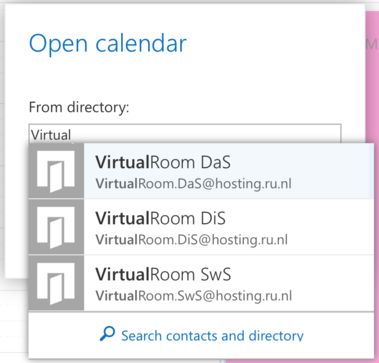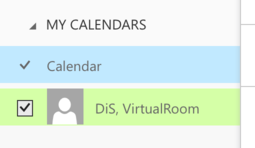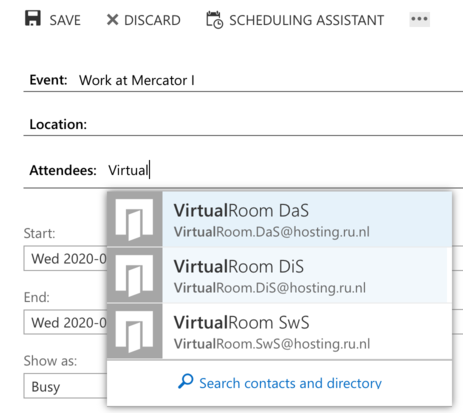iCIS Intra Wiki
categories: Info - Support - Software - Hardware | AllPages - uncategorized
MercatorRegistration
Access to Mercator I
Effective August 31st, we broaden the provisions in place for usage of our building.
Rules for iCIS staff
Access to Mercator I is limited to 10 people per section, at any time. Plan and register access via the Outlook agenda (instructions below).
We count on your cooperation to reduce the administrative overhead and make the best possible use of the available capacity.
Instructions Outlook Web App
You register your presence in Mercator I by booking an appointment in the Exchange calendar and invite the virtual room for your section.
- Right-click on "My Calendars" in the left panel and choose "Open Calendar".
- Type "Virtual" in the "From Directory" text field, choose the virtual room for your section from the pop-up menu and use the "Open" button.
Book Virtual Room
- Create a new appointment in your calendar by clicking on the time that you want to start;
- Enter a name for the event, for example "Work at Mercator I".
- Choose the begin and end time of your presence;
- Invite the virtual room by typing "Virtual" in the "From Directory" text field, choose the virtual room for your section from the pop-up menu;
- Choose "Show as: Free" to prevent this appoimnent from blocking other appointments;
- Select "Send" in the upper-left corner to make the appointment.
Limitations
While this tool does not limit the number of reservations, do not exceed this capacity at any moment.
The management assistants have been asked to monitor fair usage of the building capacity, please follow up their instructions.