iCIS Intra Wiki
categories: Info - Support - Software - Hardware | AllPages - uncategorized
SetCalendarPolicyInOutlook: Difference between revisions
Jump to navigation
Jump to search
No edit summary |
No edit summary |
||
| Line 6: | Line 6: | ||
# Unfortunate the name of the entry is not fully shown, but if you hoover over it with your mouse pointer then the full name will be shown in a tooltip:<br>[[File:8_hover_mouse_to_show_full_name.png|400px]] | # Unfortunate the name of the entry is not fully shown, but if you hoover over it with your mouse pointer then the full name will be shown in a tooltip:<br>[[File:8_hover_mouse_to_show_full_name.png|400px]] | ||
# Then change the value in "Permission Level" selection box to "Reviewer":<br>[[File:9_give_reviewer_permission.png|400px]] | # Then change the value in "Permission Level" selection box to "Reviewer":<br>[[File:9_give_reviewer_permission.png|400px]] | ||
# Again | # Again press the "Add User..." button, then in the popup windows type "Agendabeheer iCIS" and select the "Agendabeheer iCIS All Management Assistants" entry. The window should look like:<br>[[File:10_add_user_and_select_agendabeheer_icis_all_management_assistents.png|400px]] | ||
# Press the "Add" button, and then you return to the "Agenda Properties" window which now has an extra entry:<br>[[File:11_updated_sharing_permissions.png|400px]] | # Press the "Add" button, and then you return to the "Agenda Properties" window which now has an extra entry:<br>[[File:11_updated_sharing_permissions.png|400px]] | ||
# Then change the value in "Permission Level" selection box to "Editor":<br>[[File:12_give_editor_permission.png|400px]] | # Then change the value in "Permission Level" selection box to "Editor":<br>[[File:12_give_editor_permission.png|400px]] | ||
# Again the name of the entry is not fully shown, but if you hoover over it with your mouse pointer then the full name will be shown in a tooltip:<br>[[File:13_hover_mouse_to_show_full_name.png|400px]] | # Again the name of the entry is not fully shown, but if you hoover over it with your mouse pointer then the full name will be shown in a tooltip:<br>[[File:13_hover_mouse_to_show_full_name.png|400px]] | ||
# Click the "Ok" button | |||
'''Done''' | '''Done''' | ||
Revision as of 11:55, 12 December 2019
- Open the outlook desktop application, open the calendar view, and right click your calendar to open the context menu. Within the context menu select "Sharing Permissions":
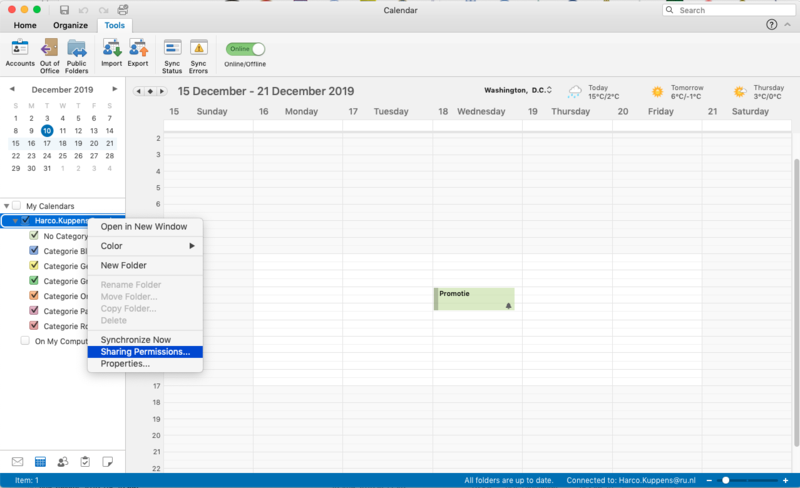
- Then the following window is shown which shows the default policy of Free/Busy time:
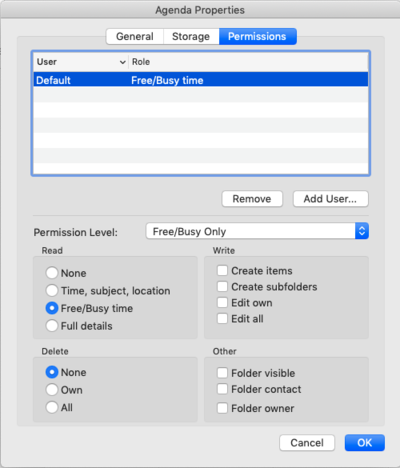
- Press the "Add User..." button, then in the popup windows type "Agendabeheer iCIS" and select the "Agendabeheer iCIS Instituut" entry. The window should look like:
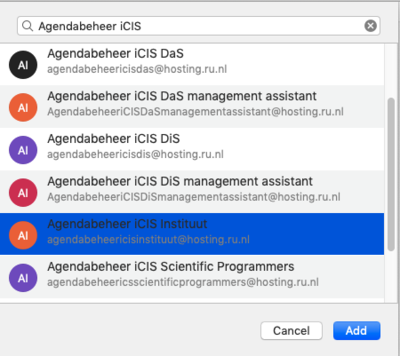
- Press the "Add" button, and then you return to the "Agenda Properties" window which now has an extra entry:
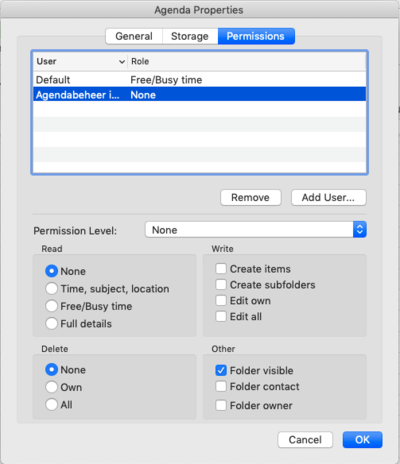
- Unfortunate the name of the entry is not fully shown, but if you hoover over it with your mouse pointer then the full name will be shown in a tooltip:

- Then change the value in "Permission Level" selection box to "Reviewer":
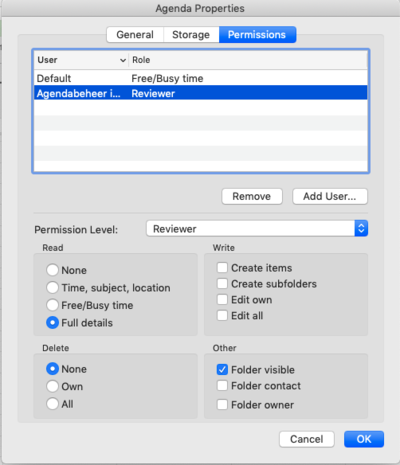
- Again press the "Add User..." button, then in the popup windows type "Agendabeheer iCIS" and select the "Agendabeheer iCIS All Management Assistants" entry. The window should look like:
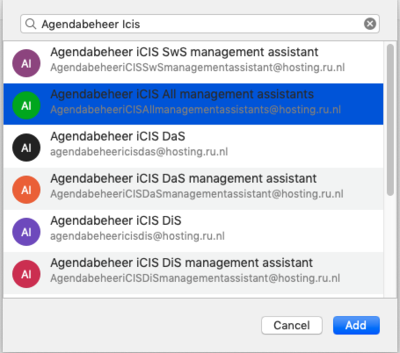
- Press the "Add" button, and then you return to the "Agenda Properties" window which now has an extra entry:
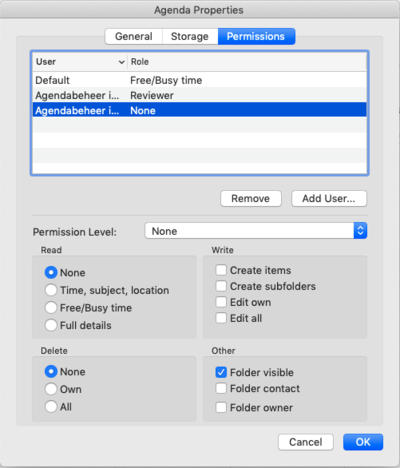
- Then change the value in "Permission Level" selection box to "Editor":
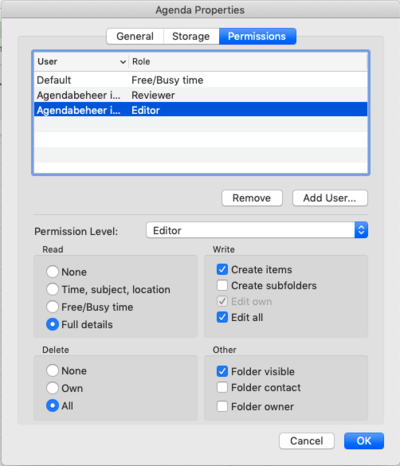
- Again the name of the entry is not fully shown, but if you hoover over it with your mouse pointer then the full name will be shown in a tooltip:
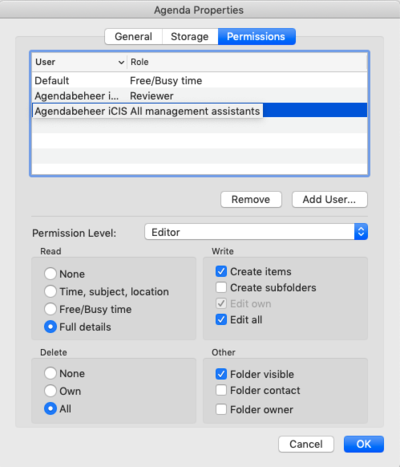
- Click the "Ok" button
Done